VLAN Trunking Protocol VTP Tutorial
This topic describes the features that VLAN Trunking Protocol (VTP) offers to support VLANs. To help you understand the basic concept, this is a summary of what VTP is:
“VTP allows a network manager to configure a switch so that it will propagate VLAN configurations to other switches in the network”
VTP minimizes misconfigurations and configuration inconsistencies that can cause problems, such as duplicate VLAN names or incorrect VLAN-type specifications. VTP helps you simplify management of the VLAN database across multiple switches.
VTP is a Cisco-proprietary protocol and is available on most of the Cisco switches.
Why we need VTP?
To answer this question, let’s discuss a real and popular network topology.
Suppose you are working in a medium company in a 5-floor office. You assigned each floor to a switch for easy management and of course they can be assigned to different VLANs. For example, your bosses can sit in any floor and still access Manage VLAN (VLAN 7). Your technical colleagues can sit anywhere on the floors to access Technical VLAN (VLAN 4). This is the best design because each person’s permission is not limited by the physical location.
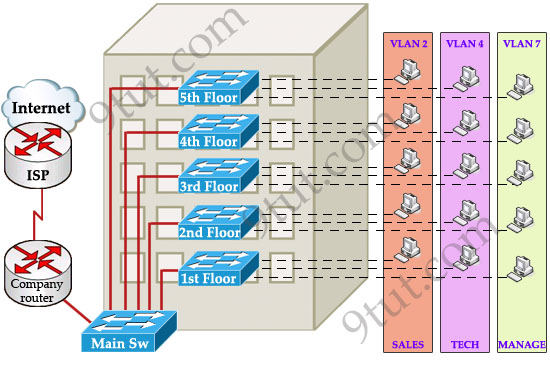
Now let’s discuss about VTP role in this topology! Suppose VTP is not running on these switches. One day, your boss decides to add a new department to your office, the Support Department, and you are tasked to add a new SUPPORT VLAN for this department. How will you do that? Well, without VTP you have to go to each switch to enable this new VLAN. Fortunately your office only has 5 floors so you can finish this task in some hours :)
But just imagine if your company was bigger with 100-floor office and some VLANs needed to be added every month! Well, it will surely become a daunting task to add a new VLAN like this. Luckily, Cisco always “thinks big” to create a method for you to just sit at the “Main Sw”, adding your new VLANs and magically, other switches automatically learn about this VLAN, sweet, right? It is not a dream, it is what VTP does for you!
How VTP Works
To make switches exchange their VLAN information with each other, they need to be configured in the same VTP domain. Only switches belonging to the same domain share their VLAN information. When a change is made to the VLAN database, it is propagated to all switches via VTP advertisements.
To maintain domain consistency, only one switch should be allowed to create (or delete, modify) new VLANs. This switch is like the “master” of the whole VTP domain and it is operated in Server mode. This is also the default mode.
Other switches are only allowed to receive and forward updates from the “server” switch. They are operated in Client mode. Switches in this mode cannot create, delete or modify VLANs.
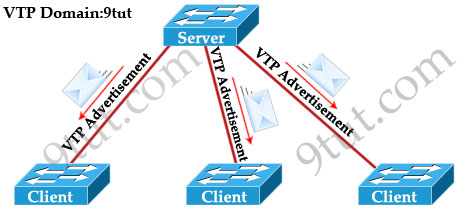
In some cases, the network manager doesn’t want a switch to learn VTP information from other switches. He can set it to Transparent mode. In this mode, a switch maintains its own VLAN database and never learn any VTP information from other switches (even from the switch in VTP server mode). However, it still forwards VTP advertisements from the server to other switches (but doesn’t read that advertisement). A transparent switch can add, delete and modify VLAN database locally.
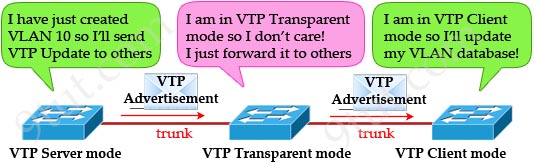
Now return to the example above, we can configure any switches as the “server” but for our convenience, the “Main Sw” should be assigned this function and we should place it in a safe place.
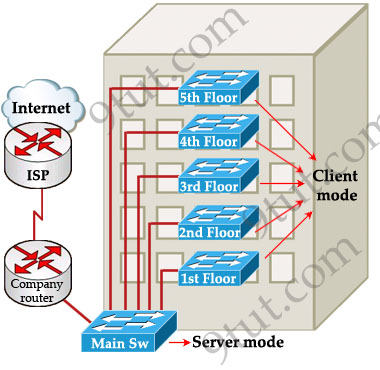
As said above, VTP advertisements bring VLAN information to all the switches in a VTP domain. Each VTP advertisement is sent with a Revision number. This number is used in order to determine whether the VTP advertisement is more recent than the current version of that switch. Because each time you make a VLAN change in a switch, the configuration revision is incremented by one. So the higher the revision number, the better your VTP advertisement.
For example, the first time the Main Sw sends a VTP advertisement, its Revision number is 1. When you add a new VLAN to the Main Sw, it will send a VTP advertisement with the Revision number of 2. Client switches first receive the VTP advertisement with the Revision number of 1, which is bigger than its current Revision number (0) so it updates its VLAN database. Next it receives the VTP advertisement with the Revision number of 2, it continues comparing with its current Revision number (1) -> it continues update its VLAN database.
One important thing you must know is when a switch receives a better VTP advertisement, it deletes its whole VTP information and copy the new information from the better VTP advertisement to its VLAN database. A switch does not try to compare its own VLAN database with information from the received VTP advertisements to find out and update the difference!
Note: VTP advertisements are sent as multicast frames and all neighbors in that domain receive the frames.
The “show vtp status” command analysis
The most important command to view the status of VTP on Cisco switches that each CCNA learners must grasp is the “show vtp status” command. Let’s have a look at the output of this command:
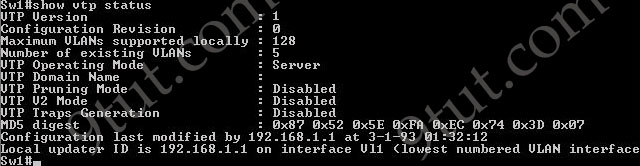
+ VTP Version: displays the VTP version the switch is running. By default, the switch runs version 1 but can be set to version 2. Within a domain, the two VTP versions are not interoperable so make sure to configure the same VTP version on every switch in a domain.
+ Configuration Revision: current Revision number on this switch.
+ Maximum VLANs Supported Locally: maximum number of VLANs supported locally.
+ Number of Existing VLANs: Number of existing VLANs.
+ VTP Operating Mode: can be server, client, or transparent.
+ VTP Domain Name: name that identifies the administrative domain for the switch.
By default, a switch operates in VTP Server mode with a NULL (blank) domain name with no password configured (the password field is not listed in the output)
+ VTP Pruning Mode: displays whether pruning is enabled or disabled. We will discuss about VTP Pruning later.
+ VTP V2 Mode: displays if VTP version 2 mode is enabled. VTP version 2 is disabled by default.
+ VTP Traps Generation: displays whether VTP traps are sent to a network management station.
+ MD5 Digest: a 16-byte checksum of the VTP configuration.
+ Configuration Last Modified: date and time of the last configuration modification. Displays the IP address of the switch that caused the configuration change to the database.
VTP Configuration
Main Sw(config)#vtp version 2
Main Sw(config)#vtp domain 9tut
Main Sw(config)#vtp mode server
Main Sw(config)#vtp password keepitsecret
On client switches
Client(config)#vtp version 2
Client(config)#vtp domain 9tut
Client(config)#vtp password keepitsecret
Client(config)#vtp mode client
Notice: Before configuring VTP make sure the links between your switches are trunk links. Your trunk link can automatically be formed if both of your switches are not 2960 or 3560 because ports on the 2960 and 3560 switches are set to dynamic auto by default. If both sides are set to dynamic auto, the link will remain in access mode. To configure trunk between these ports, use these commands:
Client(config)#interface fa0/1 (or the interface on the link you want to be trunk)
Client(config-if)#switchport mode trunk
These commands only need to be used on one of two switches to form the trunk.
We are sorry but full content is only available for Premium Members only. In order to continue reading, please:



This site is very informative. I have book-marked it.
I guess the Cisco Link at the end is old and does not work anymore
thank, useful site
The link http://www.cisco.com/warp/public/473/vtp_flash/ does now show any tutorial