CCNA – Operation 2
Question 1
Explanation
Each interface on a router must be in a different network. If two interfaces are in the same network, the router will not accept it and show error when the administrator assigns it.
Question 2
Explanation
When no startup configuration file is found in NVRAM, the System Configuration Dialog will appear to ask if we want to enter the initial configuration dialog or not.
Question 3
Explanation
The “show process” (in fact, the full command is “show processes”) command gives us lots of information about each process but in fact it is not easy to read. Below shows the output of this command (some next pages are omitted)
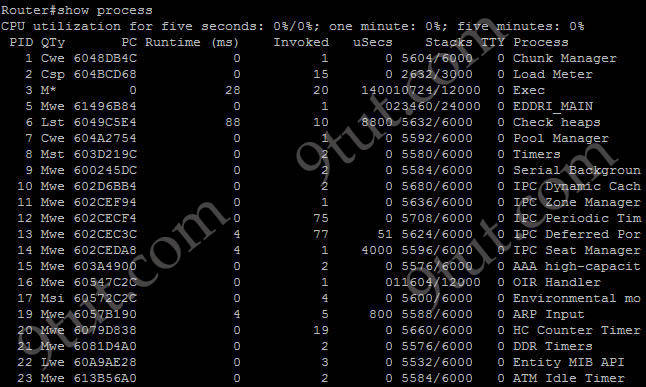
A more friendly way to check the CPU utilization is the command “show processes cpu history”, in which the total CPU usage on the router over a period of time: one minute, one hour, and 72 hours are clearly shown:
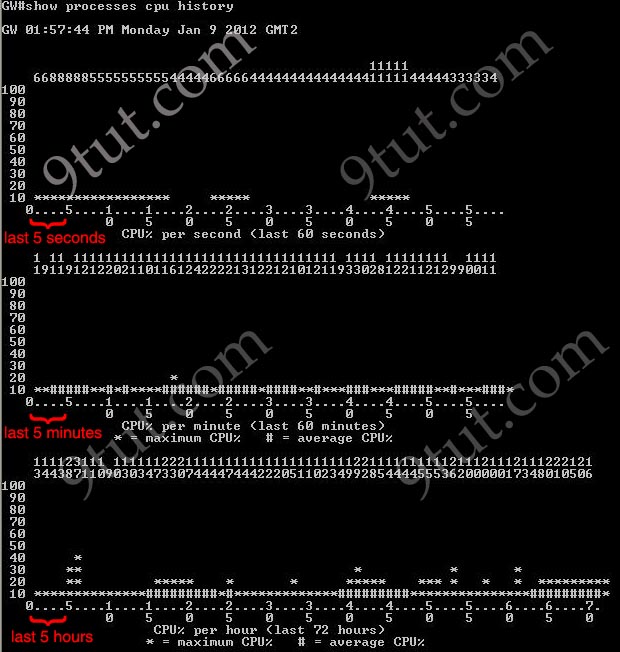
+ The Y-axis of the graph is the CPU utilization.
+ The X-axis of the graph is the increment within the period displayed in the graph
For example, from the last graph (last 72 hours) we learn that the highest CPU utilization within 72 hours is 37% about six hours ago.
Question 4
Explanation
The “Age” field in the “show ip arp” command is the age in minutes of the cache entry. A hyphen (-) means the address is local so in this case 192.168.20.1, 192.168.40.1 & 192.168.60.1 are local to this router.
From the “Data Frame”, we learn that a packet is sent to Router1 and Router1 needs to forward it to the Destination IP 192.168.40.5. Therefore this router will:
+ Strip off the source MAC address and replace it with the MAC address 0000.0c36.6965 (because the IP address of this interface – 192.168.40.1 is in the same subnet with the Destination IP 192.138.40.5).
+ Strip off the destination MAC address and replace it with the MAC address 0000.0c07.4320, which is the MAC of Destination host.
+ Forward the data packet out interface FastEthemet0/2 because this interface has the IP address of 192.168.40.1.


